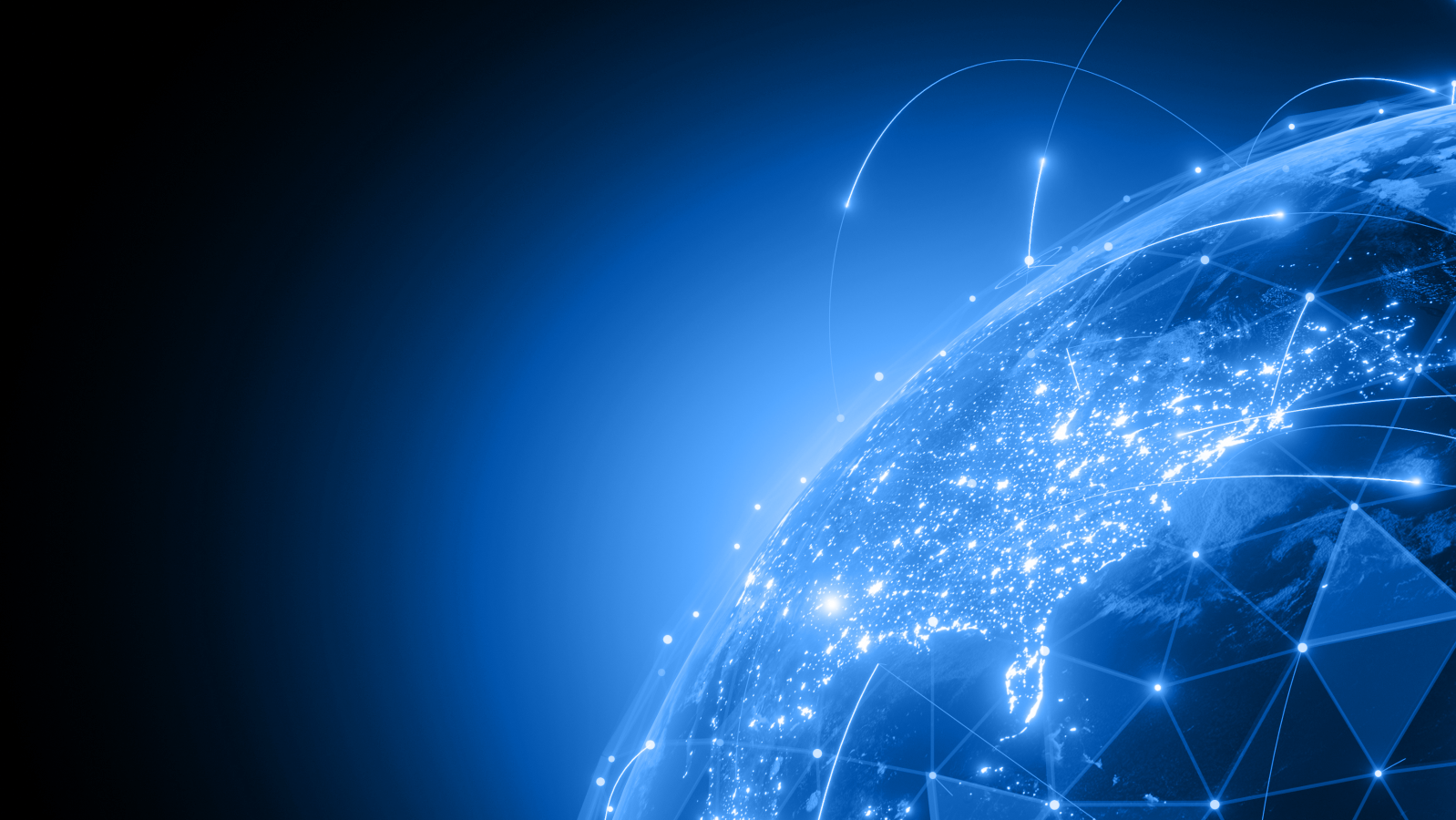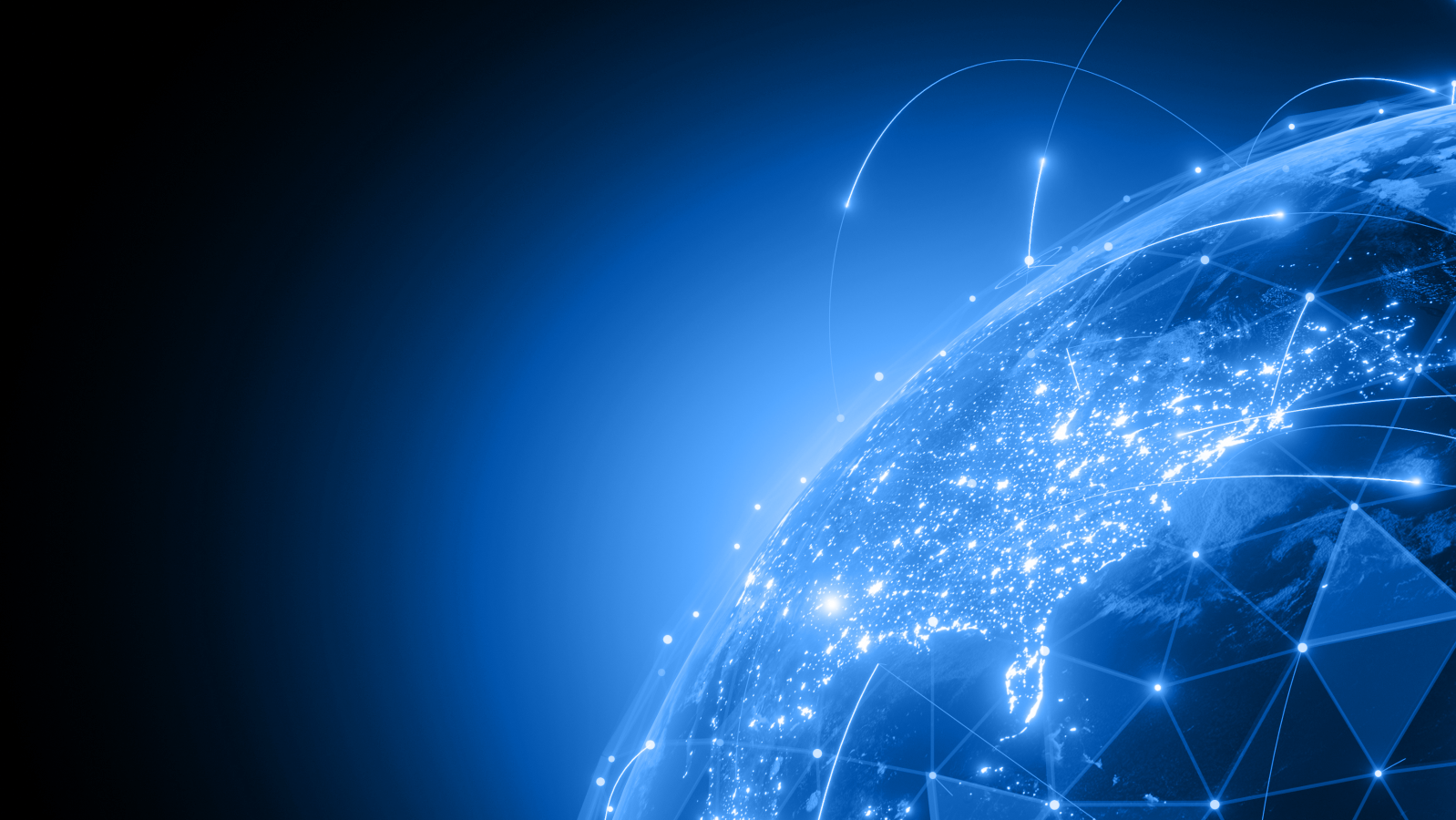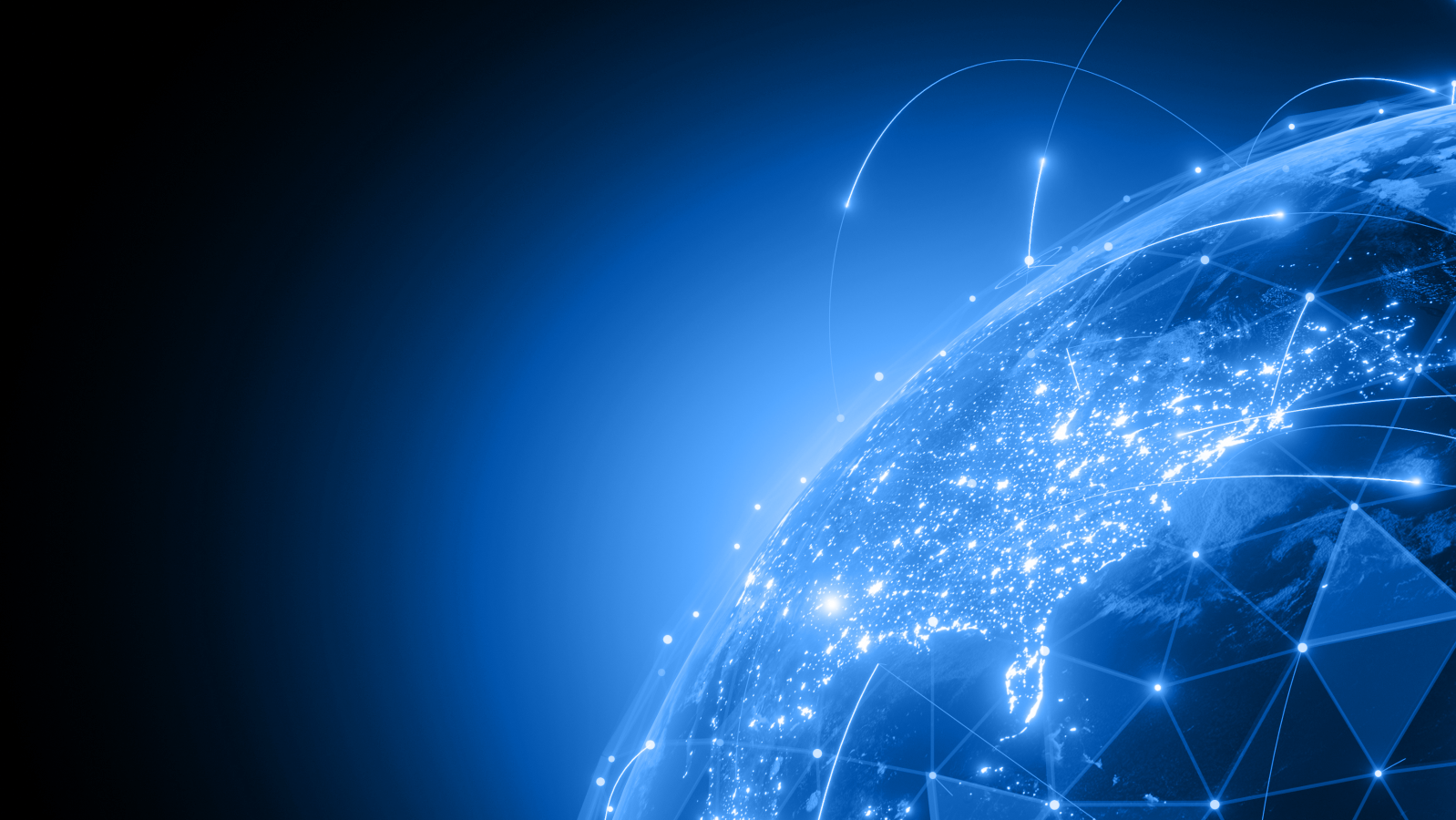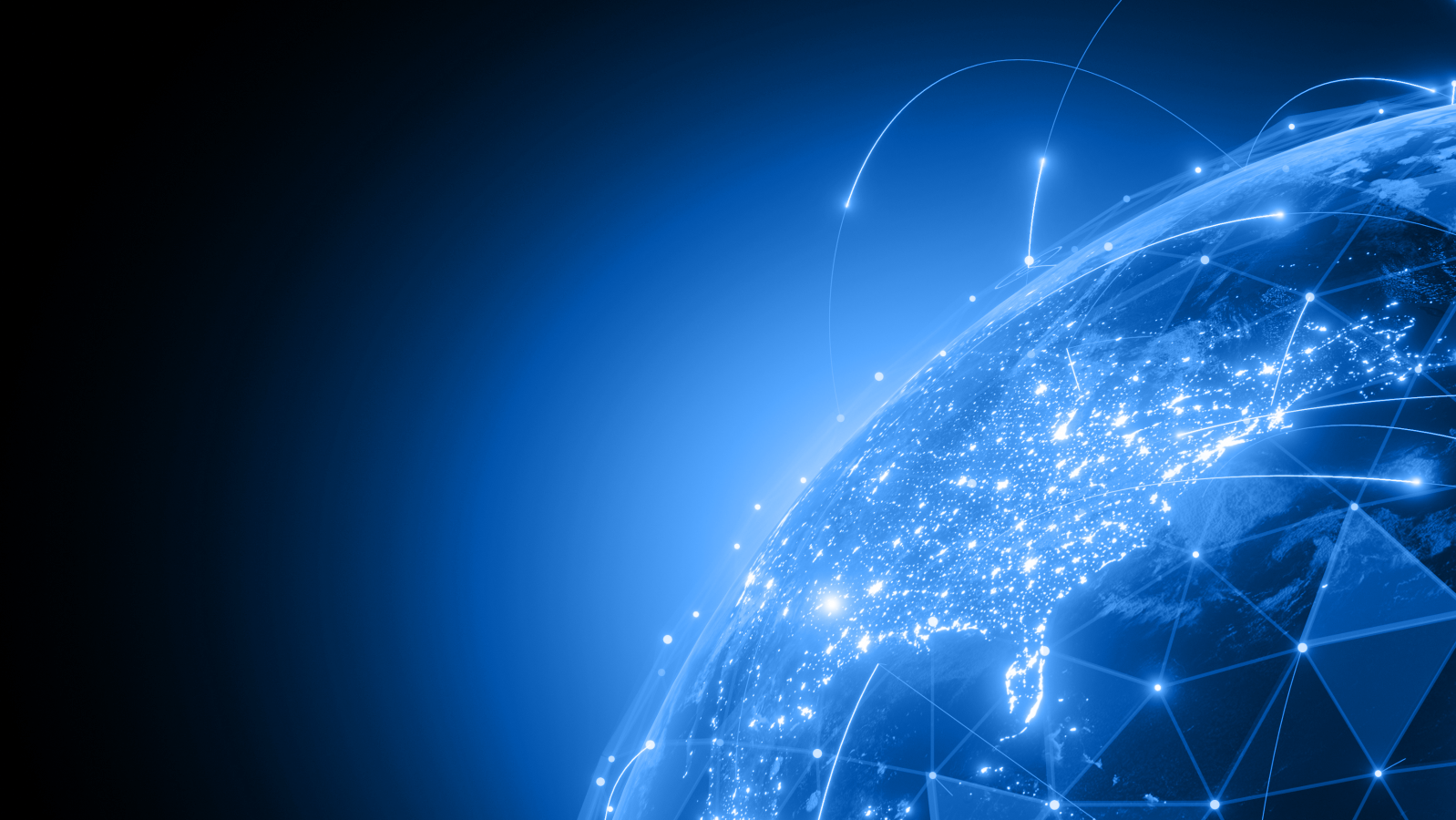Subject:
Enhancing Web Server Security and Performance by Updating Windows IIS
Tech Stack:
Windows Internet Information Services (IIS)
Overview:
IIS, while robust, older versions of Microsoft's web server software and may not support the latest web technologies or security standards. Upgrading to a newer version of IIS can enhance security, improve performance, and provide access to new features. This document outlines the general steps for updating IIS to a more current version supported by your Windows operating system.
Solution/Mitigation:
-
Preparation:
- Check OS Compatibility: The first step is to ensure that your current operating system supports the desired version of IIS. Newer versions of IIS are tied to specific versions of Windows. For example, IIS 8.5 requires Windows Server 2012 R2 or Windows 8.1.
- Backup: Before making any changes, back up your IIS configuration, websites, and any associated databases.
-
Determine Upgrade Path:
- If your current Windows version does not support the desired IIS version, you will need to plan for a Windows upgrade. For instance, upgrading from IIS 7 (Windows Server 2008) to IIS 8.5 will typically require upgrading to Windows Server 2012 R2.
- Review the specific features and improvements of newer IIS versions to determine which version best meets your needs.
-
Windows Upgrade (if required):
- Follow Microsoft's guidelines for upgrading your Windows Server to a newer version that supports the desired IIS version. This step is critical and may involve significant changes to your server infrastructure.
-
Update IIS:
- Once on a compatible Windows version, you can update IIS through the Server Manager by adding or updating the Web Server (IIS) role and selecting the specific services and features you require.
- In some cases, updating IIS may simply involve enabling new features through the Windows Features dialog (Turn Windows features on or off) in the Control Panel.
-
Configuration and Migration:
- Migrate your websites, applications, and configuration settings to the new IIS environment. This step may involve adjusting configurations to be compatible with new IIS features or security enhancements.
- Test your applications and websites in the new environment to ensure they operate correctly. Pay special attention to application pools, security settings, and any custom modules or handlers.
-
Post-Upgrade Tasks:
- Security Review: Review and adjust security settings to take advantage of new security features in the updated IIS version.
- Performance Tuning: Optimize performance settings based on the capabilities of the new IIS version and the specific needs of your applications.
- Documentation: Update your system documentation to reflect the new IIS version and any changes made during the upgrade process.
-
Monitoring and Testing:
- Monitor the server's performance and stability closely following the upgrade. Adjust configurations as necessary.
- Conduct thorough testing of all hosted applications and services to ensure full functionality.
Additional Information:
- Microsoft IIS Documentation: Refer to the official Microsoft IIS documentation for detailed upgrade instructions and information on new features.
- Compatibility and Support: Always verify the compatibility of your applications with the new IIS version before proceeding with the upgrade.
Conclusion:
Updating Windows IIS to a more current version is a critical step in maintaining a secure and efficient web server environment. By following these general guidelines, administrators can ensure a smooth transition and leverage the benefits of newer IIS versions.
CyRisk Vulnerability Management Team
:
Mar 1, 2024 9:31:43 AM