Mitigation Instructions for CVE-2016-4437
Mitigating CVE-2016-4437: Remote Code Execution Vulnerability in Apache ActiveMQ
2 min read
CyRisk Vulnerability Management Team
:
Mar 1, 2024 11:19:16 AM
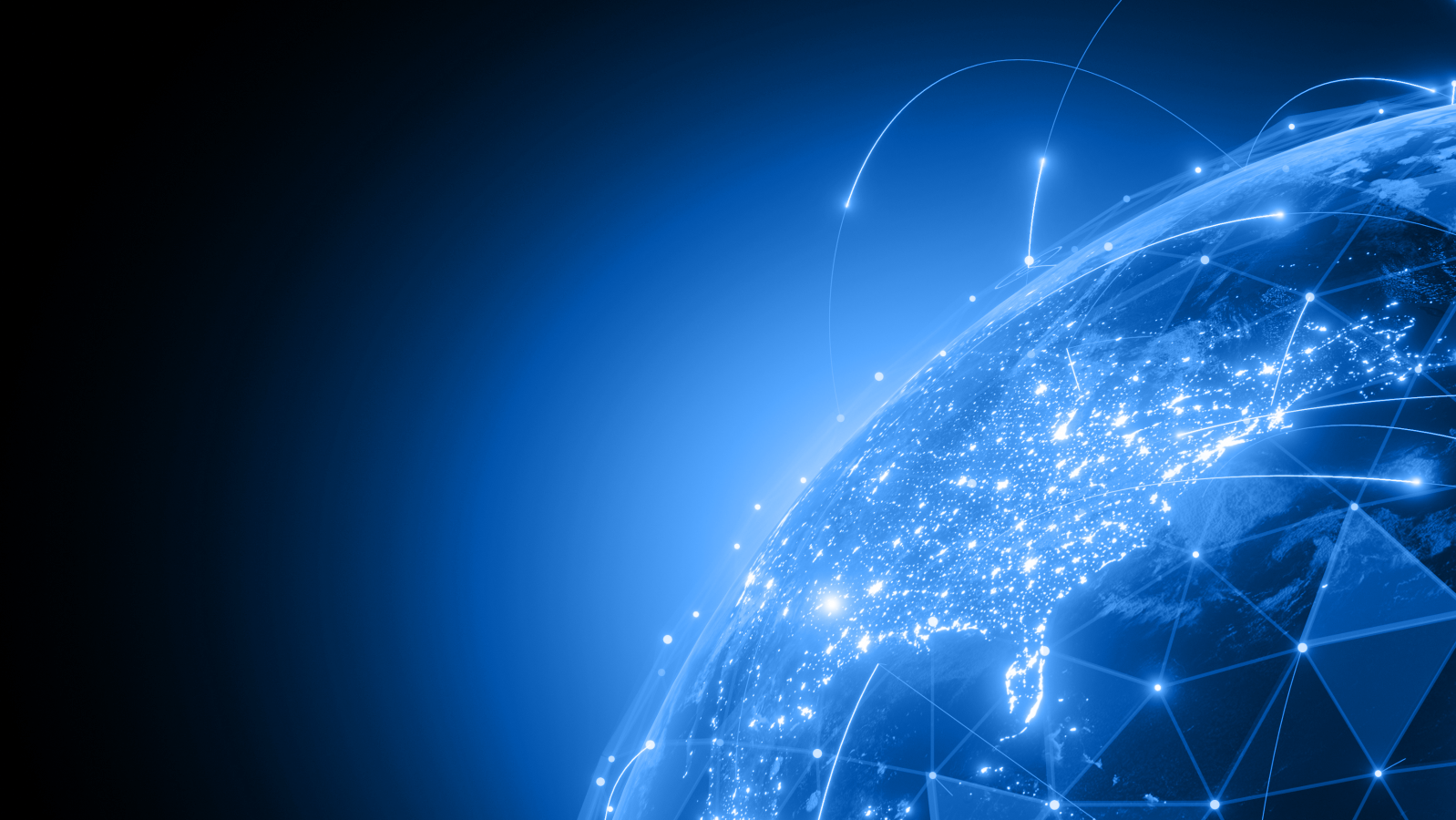
Essential Maintenance: Updating WordPress to Enhance Security and Performance
WordPress is one of the most popular content management systems (CMS) used for creating and managing websites. Given its widespread use, WordPress is a frequent target for hackers exploiting vulnerabilities in outdated versions. Regularly updating WordPress, including themes and plugins, is crucial for security, performance, and access to new features. This document provides a step-by-step guide for updating WordPress to the latest version.
Backup Your Website:
Check Compatibility:
Update Themes and Plugins:
Manual or Automatic Update:
wp-content folder and the wp-config.php file. Detailed instructions are available in the WordPress Codex.Update WordPress Database:
Test Your Website:
Monitor for Issues:
Update Regularly:
Regularly updating WordPress is essential for securing your website against vulnerabilities, benefiting from new features, and improving performance. Following these general instructions will help ensure a smooth update process, minimizing the risk of compatibility issues or downtime. Stay proactive about website maintenance to safeguard your online presence.
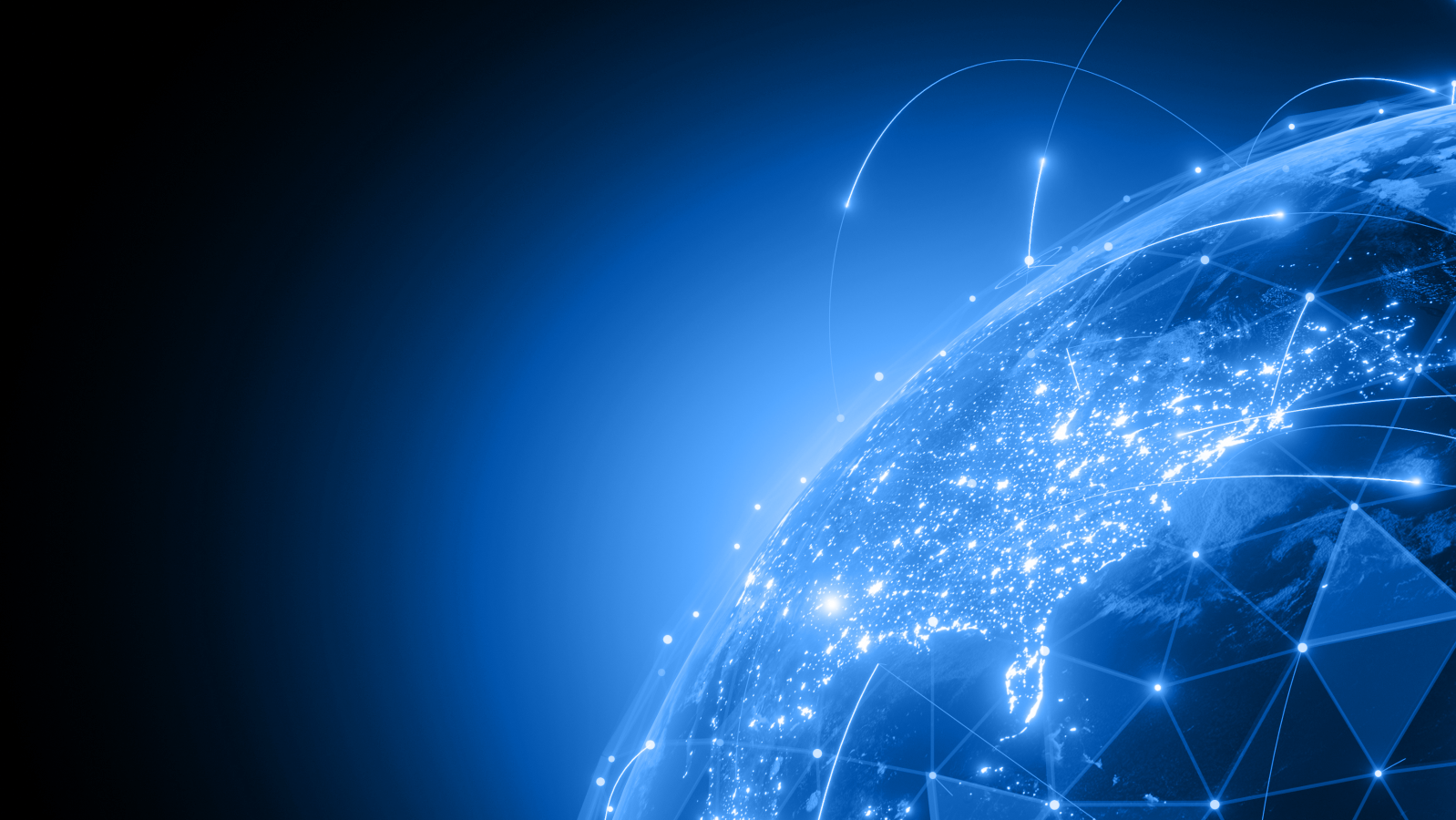
Mitigating CVE-2016-4437: Remote Code Execution Vulnerability in Apache ActiveMQ
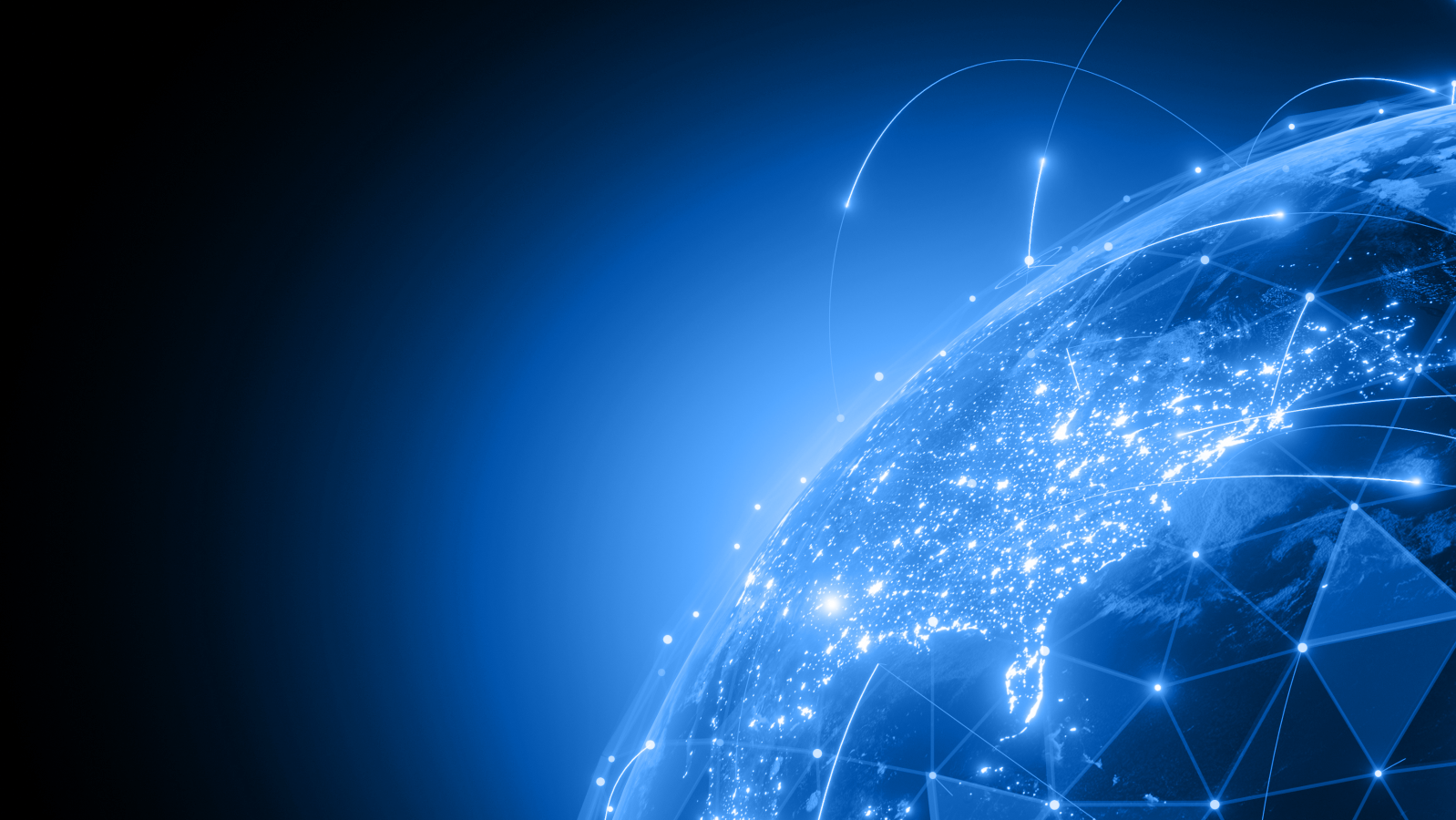
Mitigating CVE-2013-1896: Privilege Escalation Vulnerability in Puppet
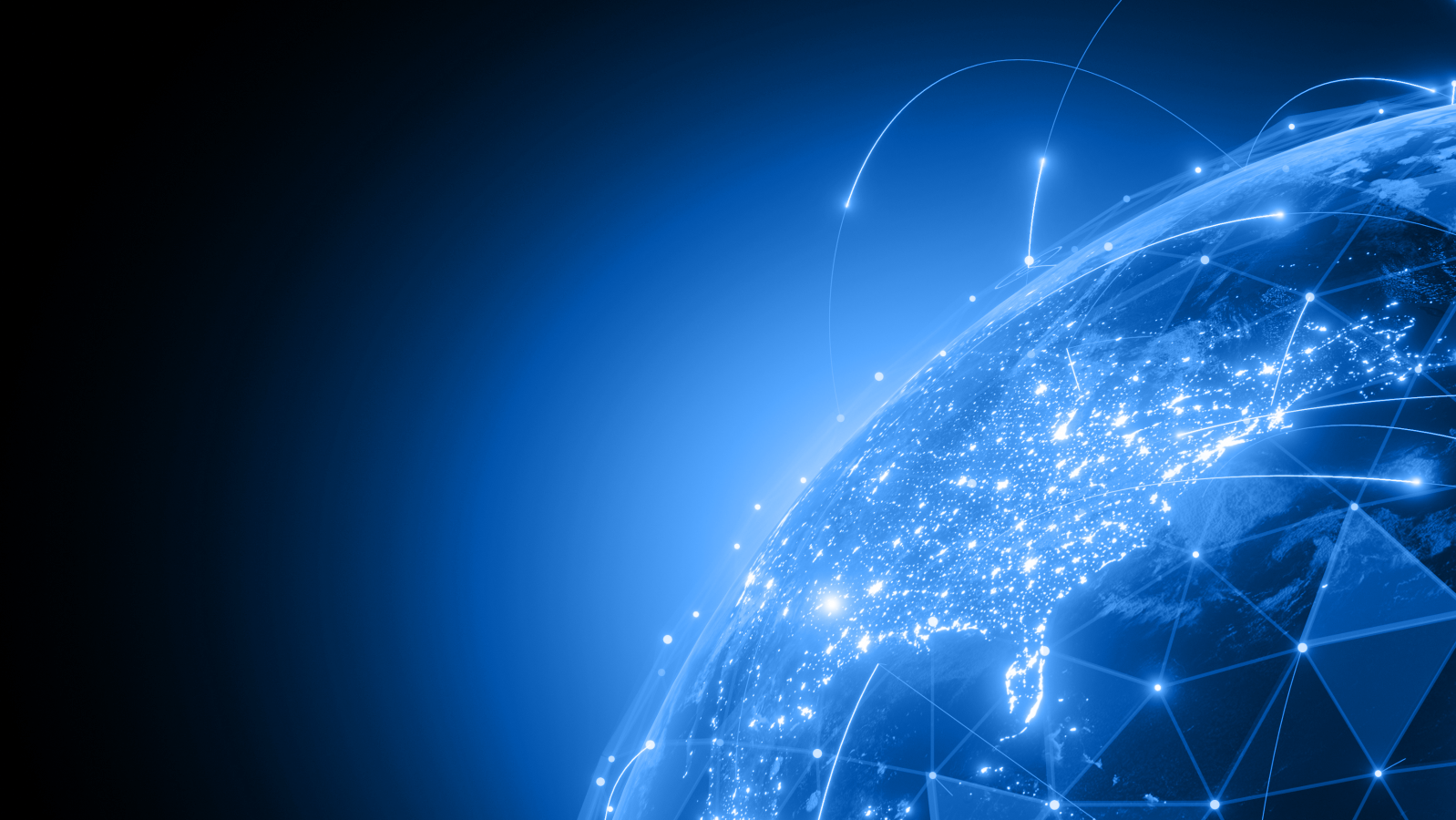
Subject: Mitigating CVE-2014-6271: Shellshock Vulnerability in Bash