Mitigation Instructions for CVE-2016-4437
Mitigating CVE-2016-4437: Remote Code Execution Vulnerability in Apache ActiveMQ
3 min read
CyRisk Vulnerability Management Team
:
Apr 11, 2023 12:37:50 PM
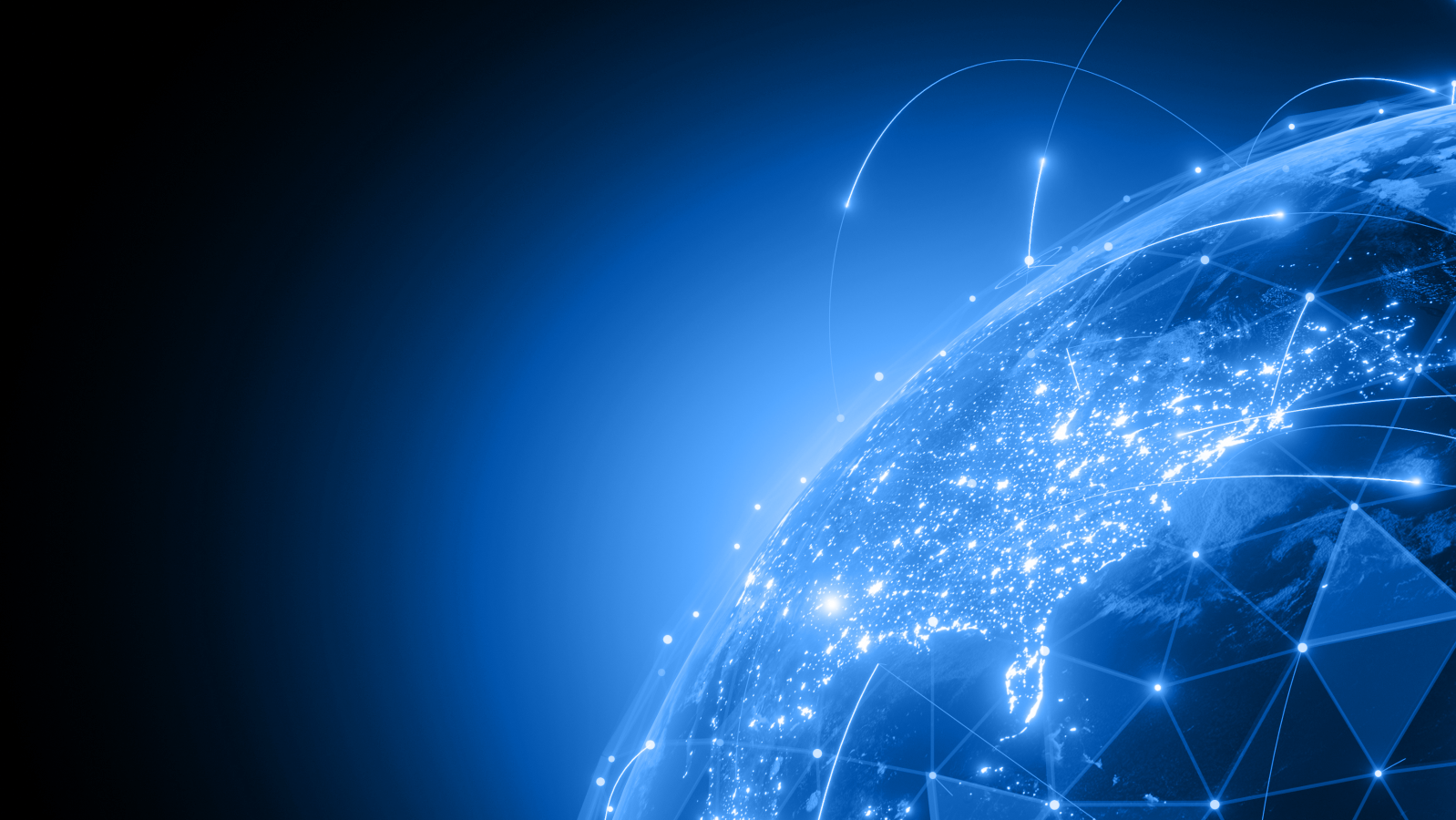
SUBJECT: CVE-2021-26855 - Microsoft Exchange Server Remote Code Execution Vulnerability
TECH STACK: Microsoft Exchange Server
DATE(S) ISSUED: 03/16/2021
CRITICALITY: HIGH
OVERVIEW:
In the attacks CVE-2012-1823 was observed, the threat actor used these vulnerabilities to access on-premises Exchange servers which enabled access to email accounts, and allowed installation of additional malware to facilitate long-term access to victim environments. Microsoft Threat Intelligence Center (MSTIC) attributes this campaign with high confidence to HAFNIUM, a group assessed to be state-sponsored and operating out of China, based on observed victimology, tactics and procedures.
This vulnerability is part of an attack chain. The initial attack requires the ability to make an untrusted connection to Exchange server port 443. This can be protected against by restricting untrusted connections, or by setting up a VPN to separate the Exchange server from external access. Using this mitigation will only protect against the initial portion of the attack. Other portions of the chain can be triggered if an attacker already has access or can convince an administrator to open a malicious file.
NIST Description: Microsoft Exchange Server Remote Code Execution Vulnerability This CVE ID is unique from CVE-2021-26412, CVE-2021-26854, CVE-2021-26857, CVE-2021-26858, CVE-2021-27065, CVE-2021-27078.
https://nvd.nist.gov/vuln/detail/CVE-2021-26855
THREAT INTELLIGENCE:
CISA has added CVE-2021-26855 to its Known Exploited Vulnerabilities Catalog, based on evidence that threat actors are actively exploiting the vulnerability. This vulnerability is a frequent attack vector for malicious cyber actors of all types and poses significant risk to the federal enterprise.
https://www.cisa.gov/known-exploited-vulnerabilities-catalog
SOLUTION:
This vulnerability is part of an attack chain. The initial attack requires the ability to make an untrusted connection to Exchange server port 443. This can be protected against by restricting untrusted connections, or by setting up a VPN to separate the Exchange server from external access. Using this mitigation will only protect against the initial portion of the attack. Other portions of the chain can be triggered if an attacker already has access or can convince an administrator to open a malicious file.
It is a recommended priority to install updates on Exchange Servers that are externally facing.
Here are the steps to update PHP on a Unix-based system (such as Linux or macOS):
Install an Exchange CU using the Setup wizard
REFERENCES:
Microsoft:KB5000871
URL: https://support.microsoft.com/en-us/topic/description-of-the-security-update-for-microsoft-exchange-server-2019-2016-and-2013-march-2-2021-kb5000871-9800a6bb-0a21-4ee7-b9da-fa85b3e1d23b
https://msrc.microsoft.com/blog/2021/03/microsoft-exchange-server-vulnerabilities-mitigations-march-2021/
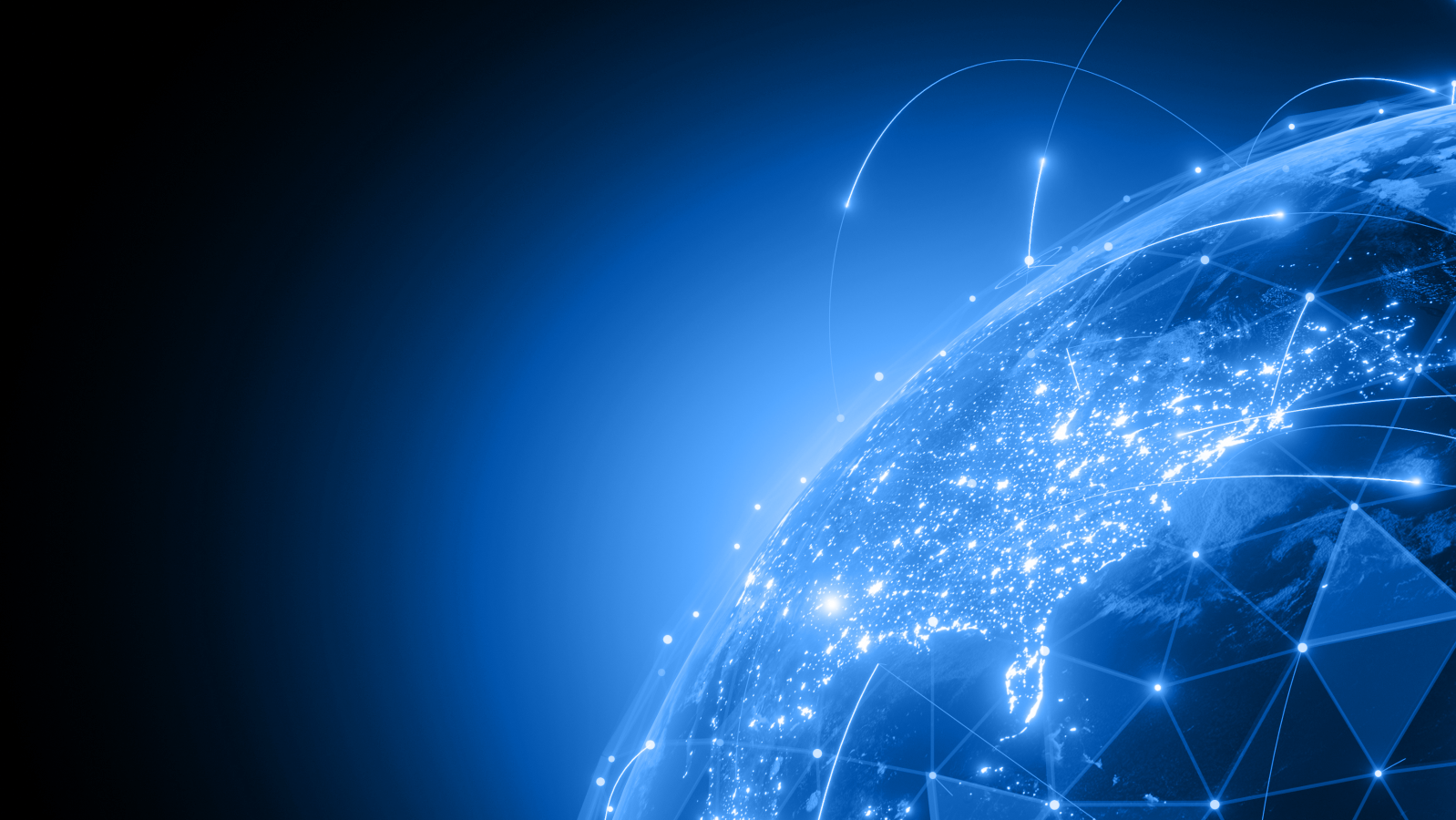
Mitigating CVE-2016-4437: Remote Code Execution Vulnerability in Apache ActiveMQ
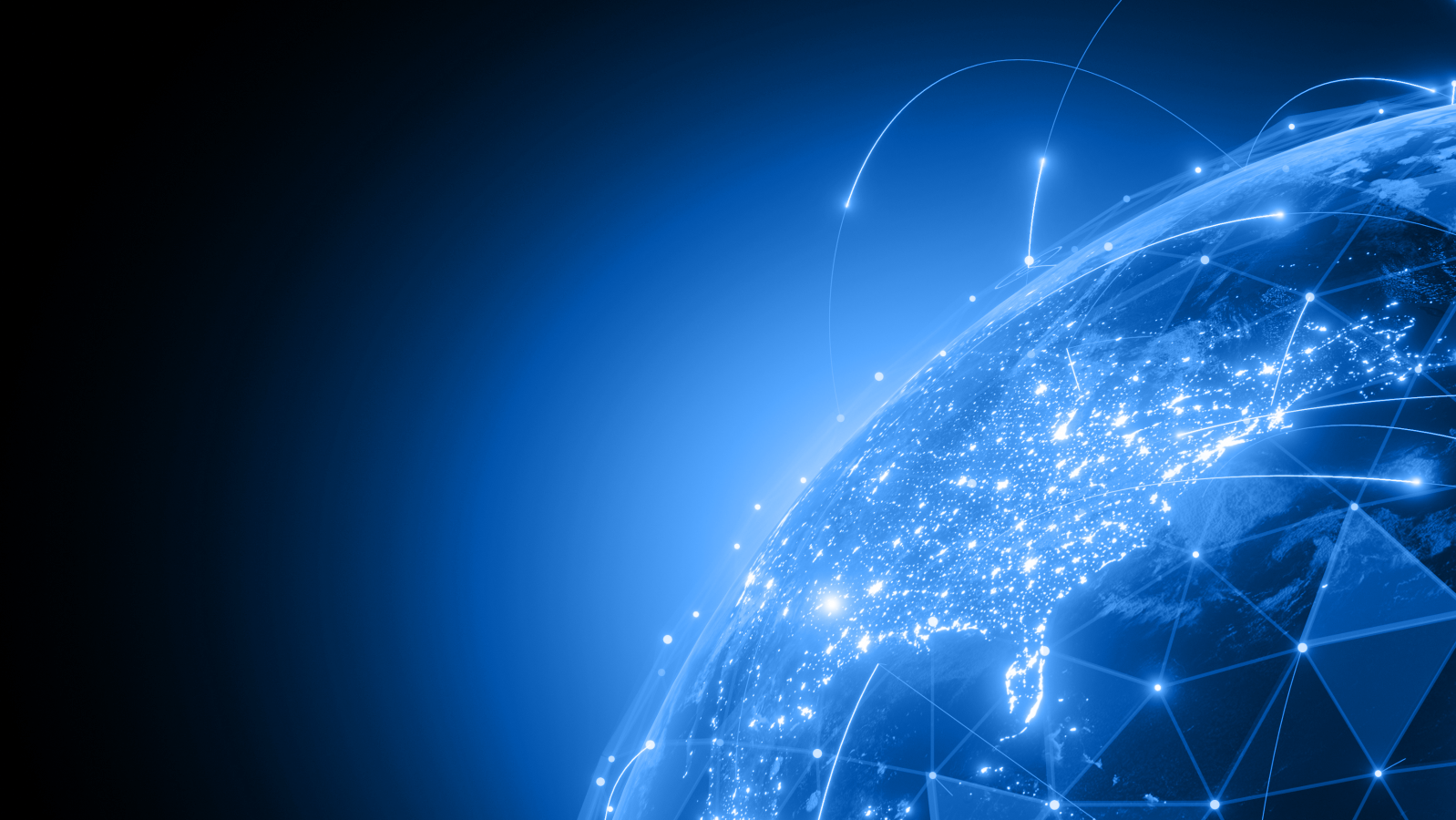
Mitigating CVE-2013-1896: Privilege Escalation Vulnerability in Puppet
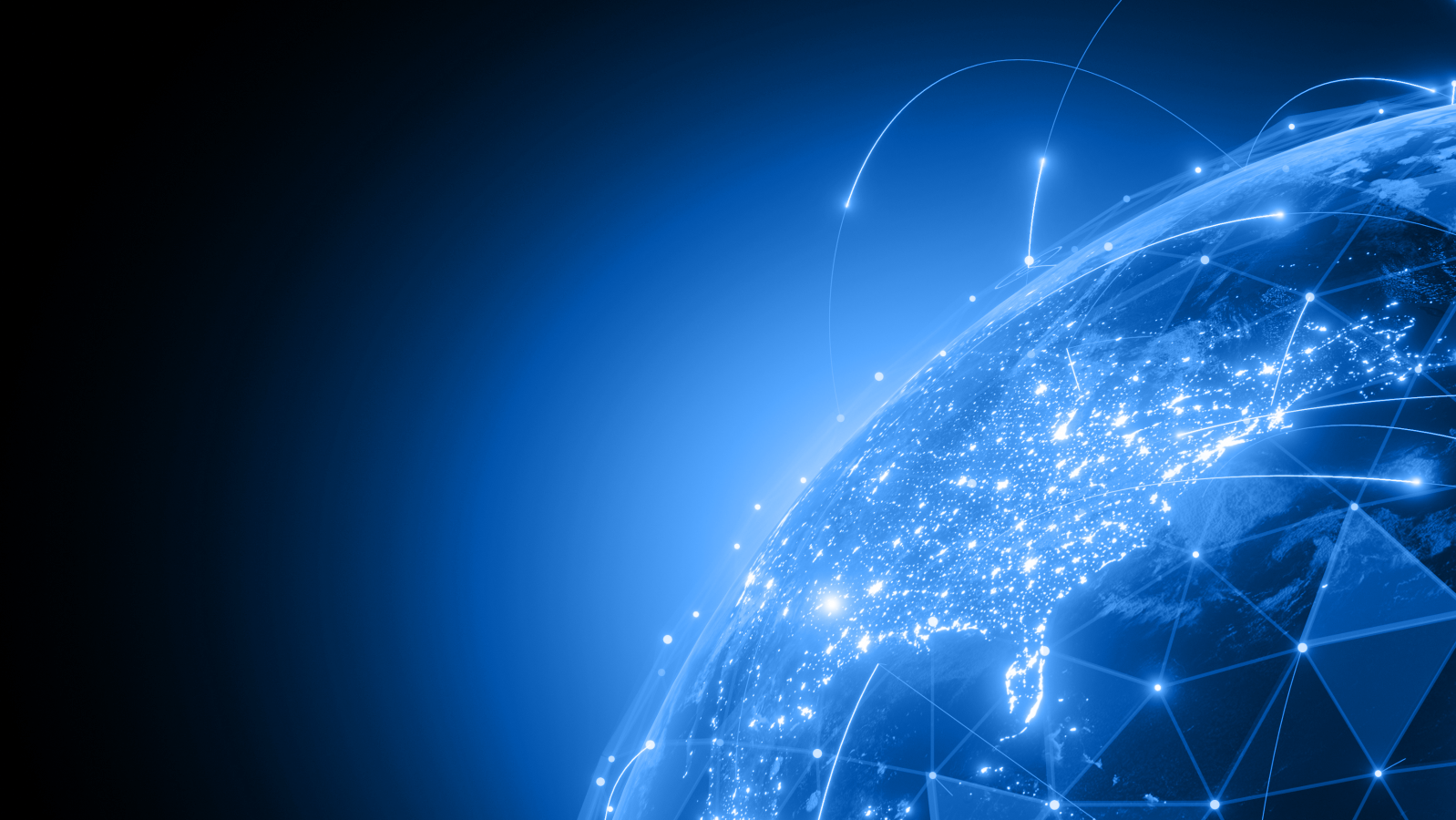
Subject: Mitigating CVE-2014-6271: Shellshock Vulnerability in Bash