Mitigation Instructions for Adobe ColdFusion CVE-2023-29300
SUBJECT: CVE-2023-29300: Adobe ColdFusion Deserialization of Untrusted Data Vulnerability - Detailed Mitigation Guide
2 min read
CyRisk Vulnerability Management Team
:
Feb 29, 2024 4:36:06 PM
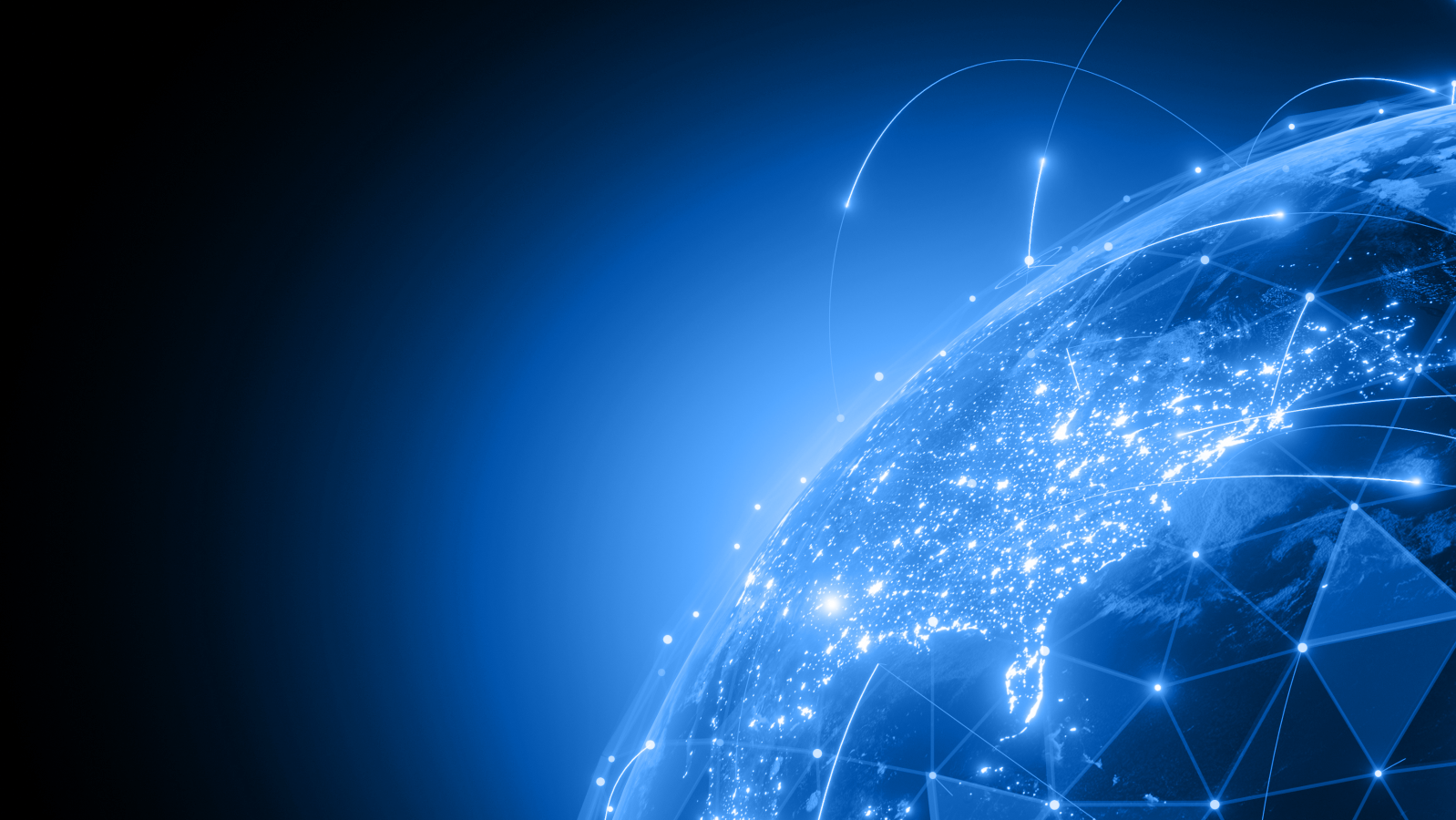
Securing and Enhancing Your Drupal Site by Upgrading to the Latest Version
Drupal CMS (All Versions)
The process of updating Drupal to the latest version involves several steps designed to ensure a smooth transition, minimizing the risk of data loss and ensuring compatibility with modules and themes. This guide outlines the steps to update Drupal, including preparation, execution, and post-update tasks.
Preparation:
Update Process:
yourdrupalsite.com/update.php in your browser and follow the instructions.composer update drupal/core-recommended --with-dependencies to update Drupal core and its dependencies. Follow this with drush updb to update the database.drush pm-update drupal to update Drupal core.Post-Update Tasks:
Security Measures:
Regularly updating Drupal is essential for maintaining the security and efficiency of your website. By following these instructions, you can ensure that your Drupal site benefits from the latest features and security improvements.
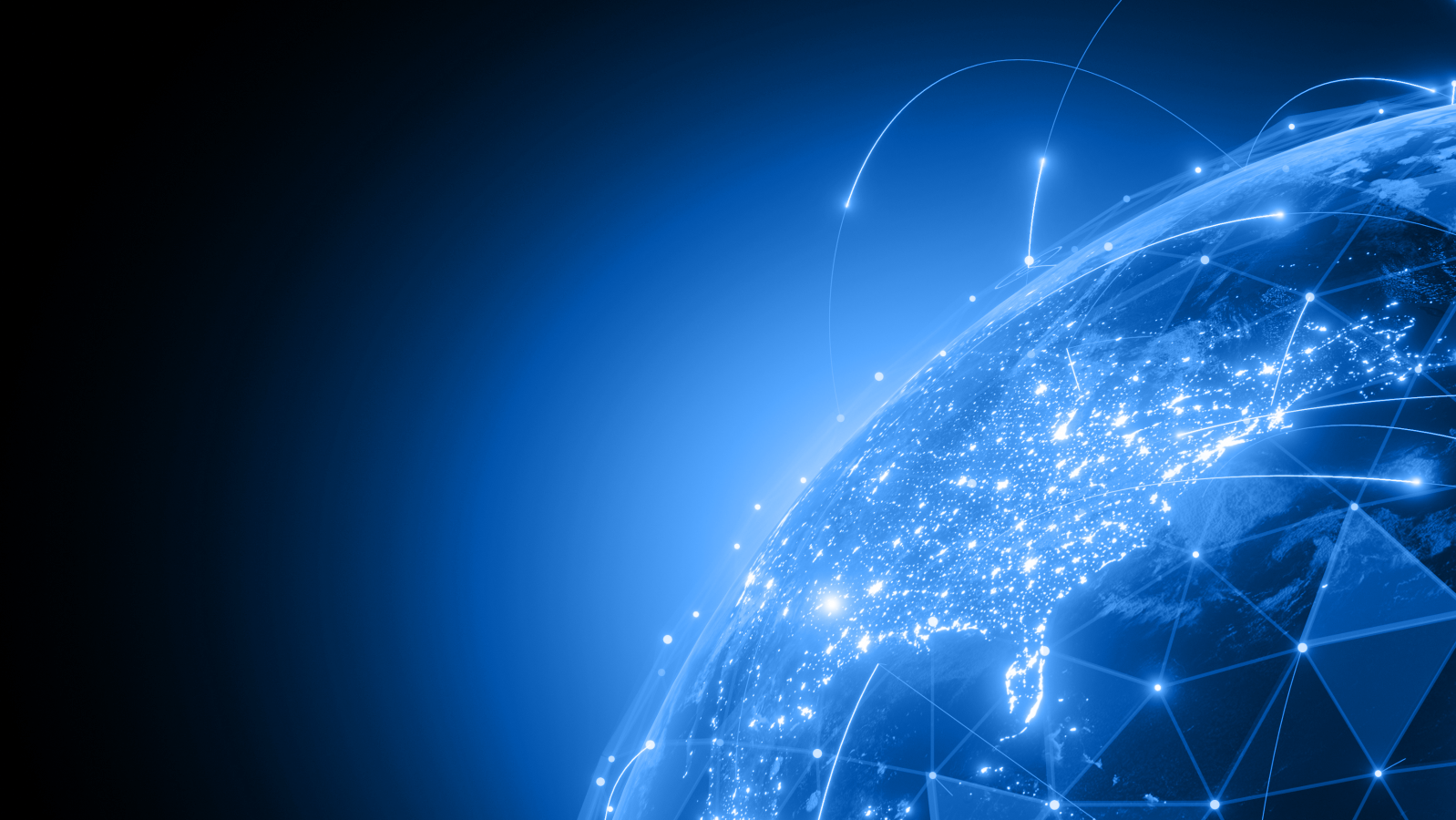
SUBJECT: CVE-2023-29300: Adobe ColdFusion Deserialization of Untrusted Data Vulnerability - Detailed Mitigation Guide
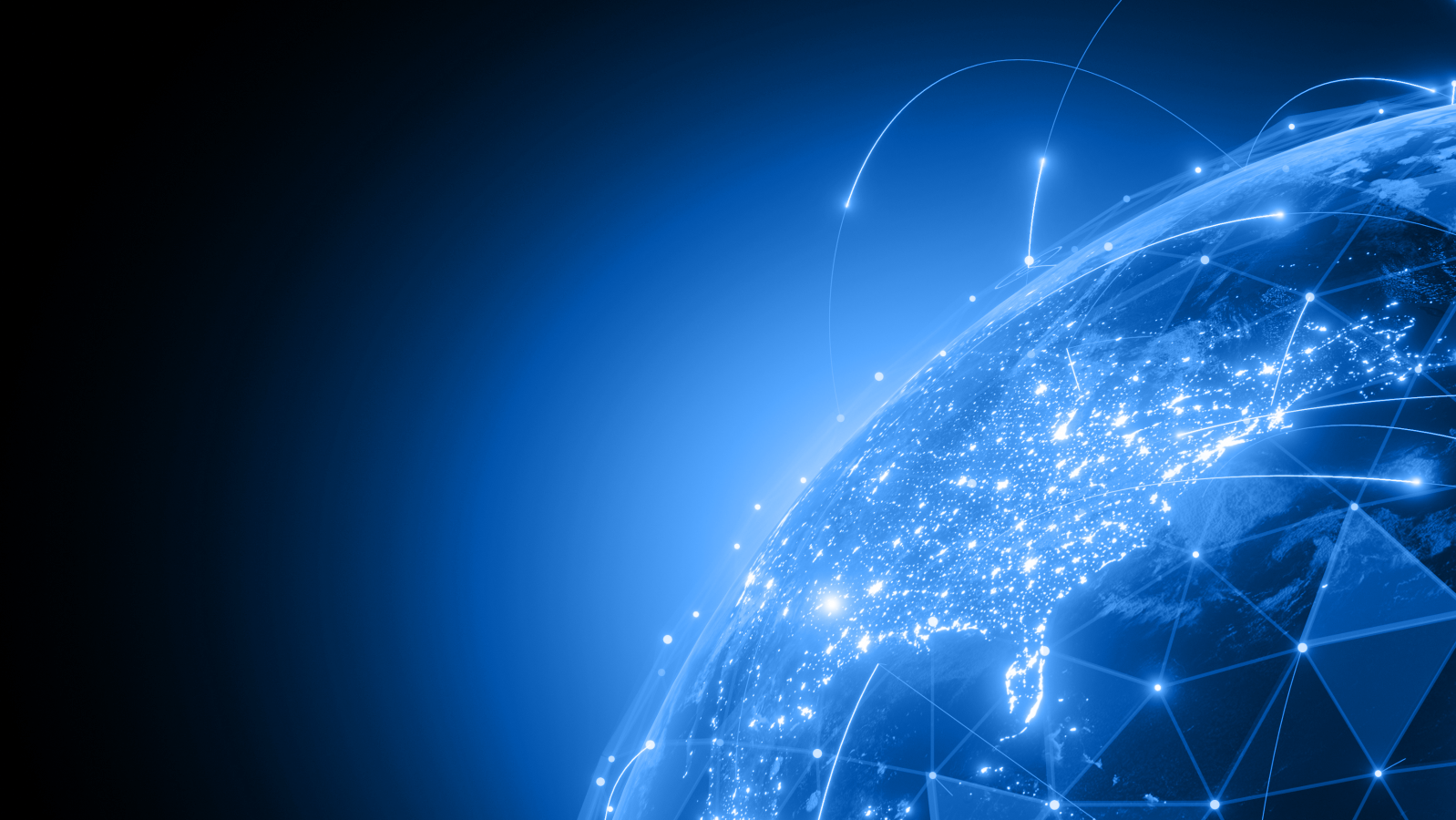
SUBJECT: Critical Exchange Server Elevation of Privilege Vulnerability (CVE-2024-21410)
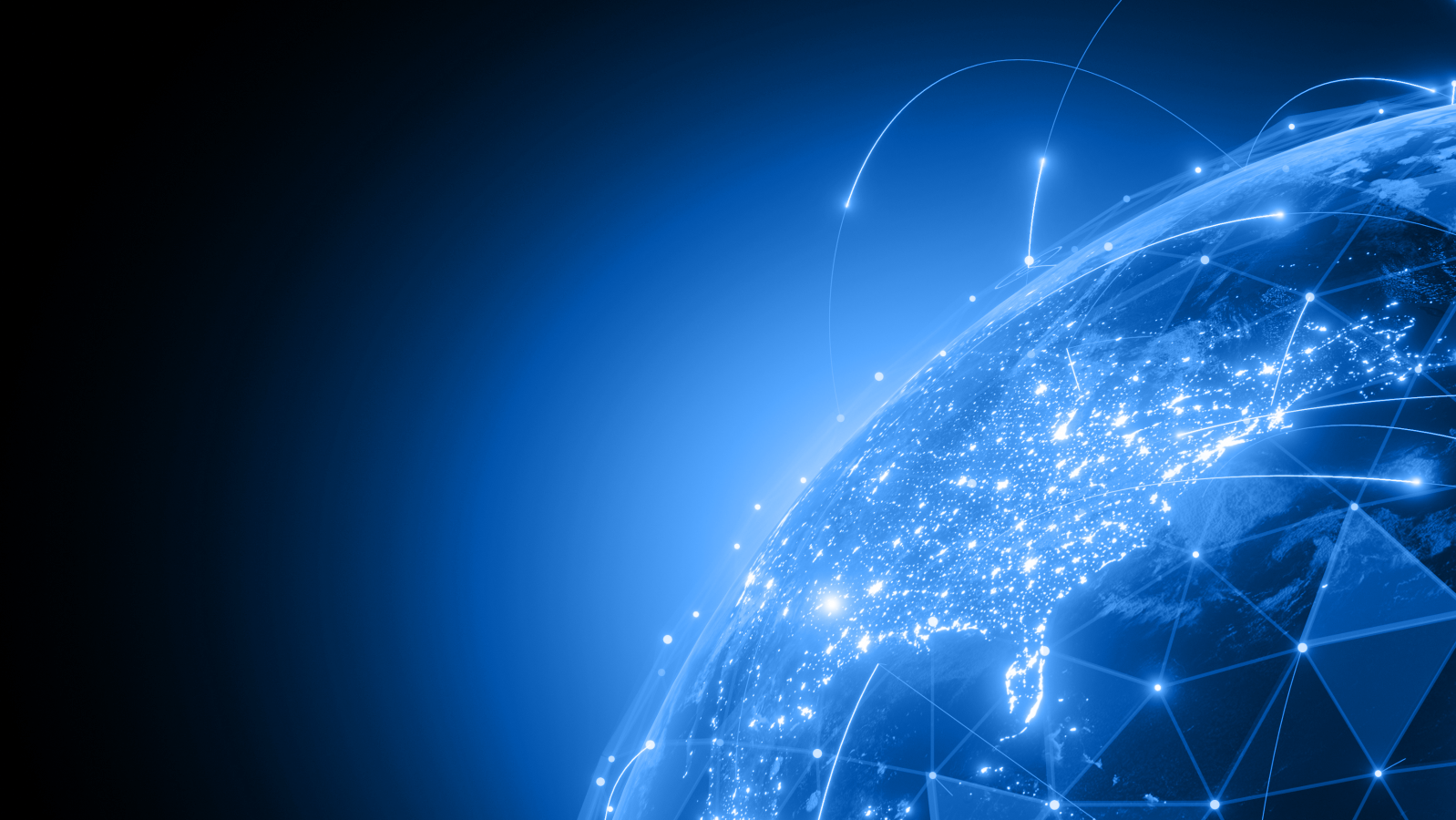
SUBJECT: Mitigate Cisco ASA and FTD Information Disclosure Vulnerability (CVE-2020-3259)